- Save Ride
- Reverse Ride Direction
- Create GPX File
- Print PDF File
- View Elevation Profile


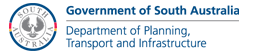
You can add up to five locations in your journey plan. Add locations in the same order which you would like to arrive.
| Example: if you would like to travel from Largs Bay to Adelaide via Torrensville, click on Largs Bay first, Torrensville second and Adelaide third). |
Locations can be added by one of four ways:
If you make a mistake entering your stops you can delete a stop and reorder your stops by clicking a stop and using the buttons to perform your desired action.
The Cycle Instead Journey Planner currently only covers the greater Adelaide urban area, from lower Mid North to the bottom of the Fleurieu Peninsula. If you select a location outside of the map extent, you will get an error message.
| Fastest | The Cycle Instead Journey Planner will suggest a route that is likely to be fastest by bike. This is the default option and considers all available roads and paths, including main roads, local roads and off road paths. |
| Low traffic | The Cycle Instead Journey Planner will suggest a route that is mostly comprised of Bikedirect secondary roads and off road paths and is as direct as reasonably possible. Secondary roads generally have light to medium traffic and run parallel to and connect with main roads. |
| Maximise Paths | This option will suggest a route that uses paths, instead of roads, where possible. Please be aware that by selecting this option, the suggested route may be considerably longer than the fastest route in order to meet this preference. |
Max Gradient (%):
You can change your approximate average speed from the default setting of 20km/h. The Cycle Instead Journey Planner uses this input to estimate how long your suggested route will take. 20km/h is a moderate pace for a reasonably fit adult, so if that is not you, adjust accordingly.
An unsealed surface includes paths that may be dirt, dolomite or gravel. Tick this box if you would like the Cycle Instead Journey Planner to consider these types of paths when generating your route. Please note that these routes may be unsuitable for some types of bicycles and can be more affected by wet weather than other surfaces.
Results
your route results will appear in popover when you tap the 'Directions' button, detailing your suggested route distance and approximate travel time. A list of directions is also displayed.
Favourites
You can save your favourite stops and rides for use later on. Click on a stop and then use the 'star' button to save it. You can save a favourite ride by clicking the 'more' menu (button with the three dots next to the 'Clear' button) and choosing to save the ride. Access your saved stops and rides by clicking the 'star' button next to the 'search' input.
Print, Elevation & Export (GPX)
You can produce a printable PDf, view an elevation profile and export to GPS by clicking the links in the 'Directions' popover (see step above) or by using the 'more' menu (button with the three dots next to the 'Clear' button).
You can view and set map features by using the 'Points of Interest' in the 'Menu'.
When using the Cycle Instead Journey Planner you can add additional information to the map using the switches in the 'Points of Interest' and &aposBikedirect' Additional information includes the Bikedirect network showing you bicycle lanes and paths, bicycle lockers at public transport stops and stations, traffic signals and other useful information for cyclists.
Map Type - Select the map you would like to use from 'Menu'
This feature provides you with options to choose the format in which your map is presented. You can select from the following:
| Roads | a road map view, similar to a street directory |
| Satellite | a 'birds eye' view of your route, including houses, buildings and foliage |
| Topo | a map view showing contours, vegetation, watercourses as well as roads and built up areas |


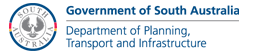

|